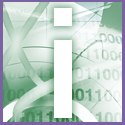 Introduction | Internet
Introduction | Internet |
 |
Outlook will ask if you want this in the Outlook toolbar; click No. A folder list will appear to the right of the Outlook toolbar. Drag the new folder - which will be on that list under the inbox - to the toolbar and place it directly under the inbox icon. If you don't want the folder list visible, select View, Folder List to hide it again.
Now you have to tell Outlook to send your messages to your named folder. Select Tools, Rules Wizard, and click the New button. In the top text window of the new page, select 'Check messages when they arrive'. Click Next.
In the next page's top text window, select 'when received through the specified account'. A warning will pop up; click Yes, and don't worry about it. In the bottom text window, click 'specified'. In the resulting dialog box, choose your account and click ok. Then click Next.
Now select 'move it to a specified folder' and click 'specified' again. Select your inbox and click ok. Finish the wizard. From now on, your messages will be rerouted to your inbox, while your wife's will go to the original one.